1.- Click in Add New
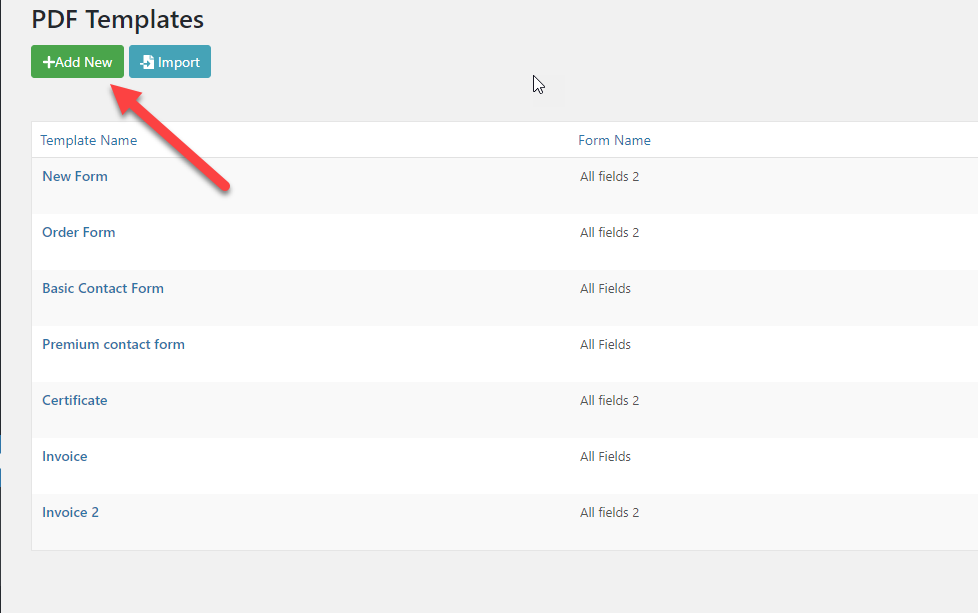
2.- Select a form and a template
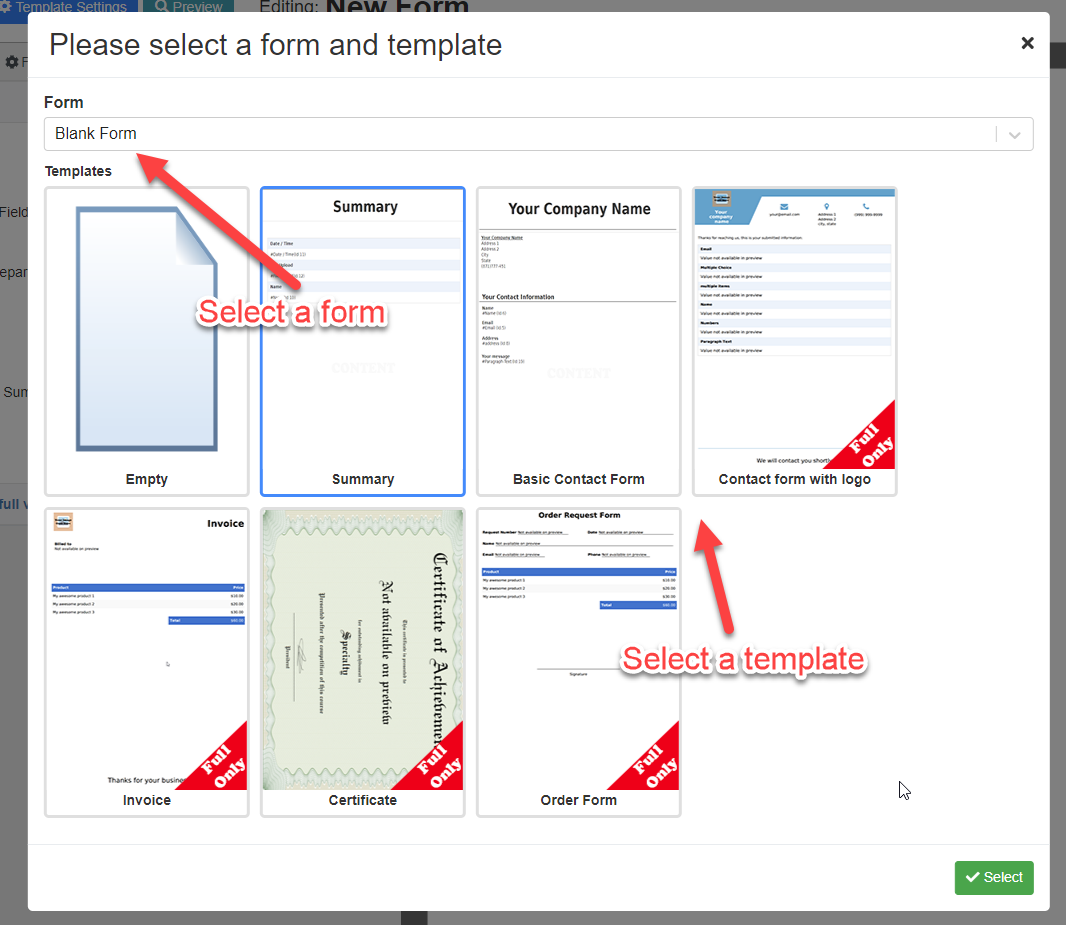
3.- Do the changes that you want, you can remove, edit or drag new elements into your template.
4.- Click save and that’s it! The pdf will be automatically generated and attached to any email that your form sends.
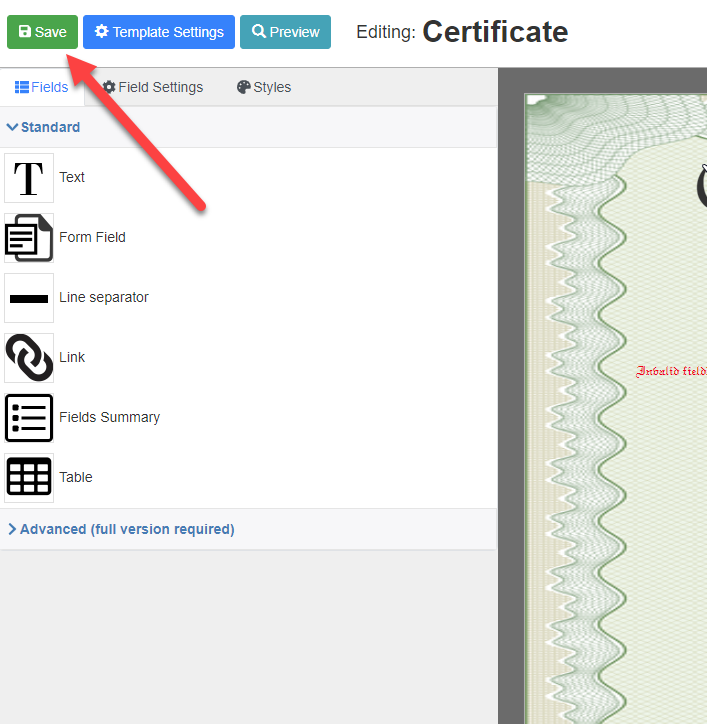
Type of blocks
You can use blocks to create your template, each block has its own features and customizations.
| Name | Description |
| Adds a fixed text, this text can also include entry information | |
| Used to show entry information in a specific area | |
| Used to show submitted images in the pdf, such as a signature (submitted via the form’s signature field) or images uploaded with the file upload field. | |
 Line Separator Line Separator | A customizable vertical or horizontal line |
 Link Link | Includes a link in the pdf, the text or URL of this link can include entry information |
 Field Summary Field Summary | Used to show the fields of the form. You can configure this summary to show only filled fields, all of them, or just specific fields. |
 Table Table | Show a table, you can add any other block in each cell of this table |
 Image Image | Include a fixed image (like a logo) in the pdf |
 HTML HTML | Used to include your own HTML code to the pdf |
| Include a QRCode, this qr code can include entry information | |
| Include a predefined icon to the pdf | |
 Figure Figure | Added a predefined figure to the pdf |
| Add a custom field (more about custom fields in other tutorials) | |
| You can add a set of fields to this block and it will show the first not empty field it finds. | |
 Conditional Content Conditional Content | Similar to conditional fields but with this block you can show different elements in an area of your pdf depending on a condition. For example, you could configure the top corner of your PDF to show an image and a text or just a text depending on how the form was filled. |
| Used when you are using fields with prices. This block will show the list of products purchased along with its price and grand total. |
22
OCT
2023
OCT
2023
About the Author:
Im programmer working for an international company. I have programmed since i was 12 and i have done it professionally for 6 years. Programming for a company is fun and i have learned a lot of things but i have always been interested in running my own business so i decided to give it a shot doing what i do best, programming stuffs.